We have a new system for working with client online files.
It allows you to view and edit the same file the client is currently working in.
Start by going to the screen where you opening create files, and click the link labeled “Register Client.”
Once the client has created their file, what you do next depends on whether you are using the cloud or desktop software.
Cloud software
Go to the screen where you open files, Find the section labeled “Online Client Files,” and click the button to open or edit the client file.
You and the client will both the editing that file.
If you then want to save the file into a version that only you can edit, click the button in that section to save the file to “Your Files.”
Your client will be able to continue to edit their online file.
Desktop software
To download a client file, Go to the screen where you open files, and in the section labeled Online Client Files, click the button labeled Download.
If you want the client to be able to edit further, after you have worked on the file, click the button labeled “Send Back.”
Caution: If you do that, and the client has worked on the file in the meantime, you will overwrite the client’s changes, and they will be lost.
That button will be visible only if you are working on a file that was downloaded from the client.